再也不用为真机调试发愁!!
项目开发时候有些调试需要在真机才能看到运行结果,例如:第三方支付、登陆、分享等功能。需要在真机上查看日志,每次插线调试很不方便,unity的AssetsStore终有一款免费的调试工具:LogViewer,此文章推荐大家接入LogViewer方便调试。
1. 导入工具
AssestStore 搜索 LogViewer,导入Unity。
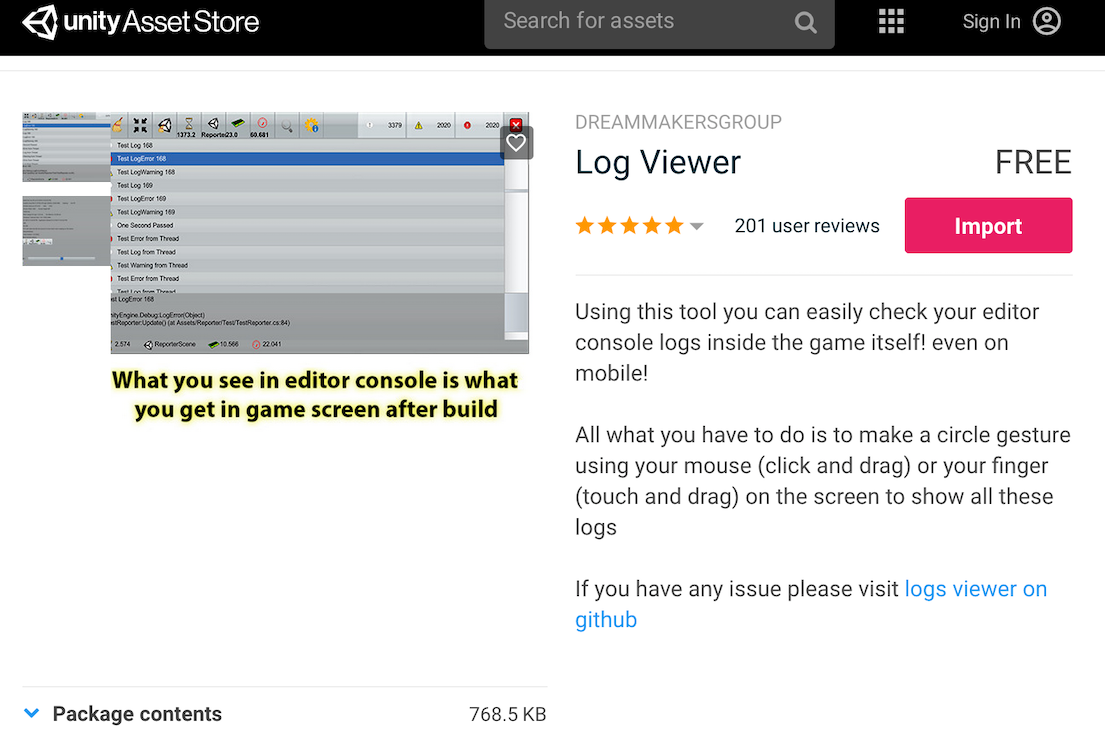
2. 创建LogViewer GameObject
导出LogViewer后会在选择Reporter/create创建LogViewer的GameObject,会自动生成在场景中,名为Reporter。 注意:项目有多个场景,需要在入口场景创建,会跟在DontDestroyOnLoad中跟随整个项目的进行。
此时就可以愉快的使用了:屏幕使用手势画圈,调出界面。
注意:项目有多个场景,需要在入口场景创建,会跟在DontDestroyOnLoad中跟随整个项目的进行。
此时就可以愉快的使用了:屏幕使用手势画圈,调出界面。
3. 扩展
3.1 手势设置
在Reporter上的Reporter组件中名为NumOfCircleToShow属性,作用为:手势画圈个数调起界面。
3.2 启用/禁用
/Assets/Unity-Logs-Viewer/Reporter/Reporter.cs文件中,大概在1780行左右,有如下代码:
void Update()
{
fpsText = fps.ToString("0.000");
gcTotalMemory = (((float)System.GC.GetTotalMemory(false)) / 1024 / 1024);
//addSample();
#if UNITY_CHANGE3
int sceneIndex = SceneManager.GetActiveScene().buildIndex ;
if( sceneIndex != -1 && string.IsNullOrEmpty( scenes[sceneIndex] ))
scenes[ SceneManager.GetActiveScene().buildIndex ] = SceneManager.GetActiveScene().name ;
#else
int sceneIndex = Application.loadedLevel;
if (sceneIndex != -1 && string.IsNullOrEmpty(scenes[Application.loadedLevel]))
scenes[Application.loadedLevel] = Application.loadedLevelName;
#endif
calculateStartIndex();
// 这里 增加自定义判断条件
if (!show && isGestureDone()) {
doShow();
}
if (threadedLogs.Count > 0) {
lock (threadedLogs) {
for (int i = 0; i < threadedLogs.Count; i++) {
Log l = threadedLogs[i];
AddLog(l.condition, l.stacktrace, (LogType)l.logType);
}
threadedLogs.Clear();
}
}
在你 doShow()函数调用时,可以修改代码自定义增加判断条件,可根据release版本还是beta版本等。
3.3 设备信息存储文件
LogViewer会在每次初始化时候存储一个本地设备信息文件:build_info.txt,不同设备会做修改,协同开发会出现此文件冲突,需要在SVN或者Git中将此文件过滤,或者修改代码解决此文件。 在/Assets/Unity-Logs-Viewer/Reporter/Editor/ReporterEditor.cs文件有如下代码:
public class ReporterModificationProcessor : UnityEditor.AssetModificationProcessor
{
[InitializeOnLoad]
public class BuildInfo
{
static BuildInfo()
{
EditorApplication.update += Update;
}
static bool isCompiling = true;
static void Update()
{
if (!EditorApplication.isCompiling && isCompiling) {
//Debug.Log("Finish Compile");
if (!Directory.Exists(Application.dataPath + "/StreamingAssets")) {
Directory.CreateDirectory(Application.dataPath + "/StreamingAssets");
}
string info_path = Application.dataPath + "/StreamingAssets/build_info.txt";
StreamWriter build_info = new StreamWriter(info_path);
build_info.Write("Build from " + SystemInfo.deviceName + " at " + System.DateTime.Now.ToString());
build_info.Close();
}
isCompiling = EditorApplication.isCompiling;
}
}
}
Updata函数中有写入并保存本地功能,可将此部分代码进行修改,避免协同开发遇到冲突。